There is not an OVID eBooks app. To read content using a mobile device online, please see the website directions below.
In order to begin the process of viewing Books@Ovid eBooks and eBook chapters online from DML's website, please follow the steps below:
First, begin by opening the Books@Ovid eBook collection. You can select an eBook from either using the search box or selecting the first letter of the title:

Then, select the eBook needed and expand the sections to view the chapter:

If you would like to learn how to Bookmark an eBook chapter to view online at a later time, please follow the steps below:
Begin by creating or signing in to a personal account. Do so by selecting "My Account".

Once you have signed in select the "Books" tab, and return to the eBook chapter as before. You will see a screen similar to the one below:

On the right, you should see a variety of different options such as "Add to Projects", "Print Preview", "Email", and "Email Jumpstart". Select "Add to Projects" to see a screen similar to the one below:

You will be asked to Add the item to either an existing folder or to create a new project. Select which option you would prefer and then select "Add item":

In order to view your Bookmarked items, please select "My Account". Then select "My Workspace" to see a screen similar to the one below:

Find the folder to open and view the items within:

Finally, you should be able to select the title link to be taken to your bookmarked materials:

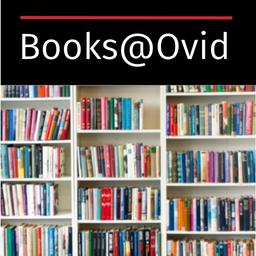
Medical, biomedical, and nursing books including diagnosis and therapy manuals. Added functionality available with personal account. Good for background questions.