In order to begin the process of Printing eBook chapters from Books@Ovid, please follow the steps below:
First, select any of the eBooks from the Books@Ovid Collection and expand to find the needed eBook chapter. Please note the "Print Preview" option next to "Save" and "Email" at the top of the page along with the "Print" icons next to each section of the chapter.

In order to print out an entire chapter, please select the "Print Preview" link at the top right of the page. You will be asked to select the size of the images you wish to see. Once you select the image size you will be able to print out the full chapter:

If you wish to print out the sections, go to an individual section and scroll your mouse over the "Print" icon. This allows you to see exactly what you will be printing:

Then, select the "Print" icon. Again, you will be asked to select a graphic size. Select the size you wish and you wil be taken to a print preview screen of the section that you can print.
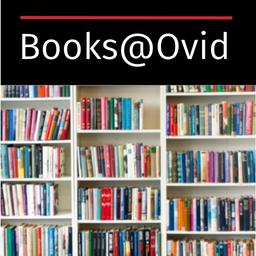
Medical, biomedical, and nursing books including diagnosis and therapy manuals. Added functionality available with personal account. Good for background questions.